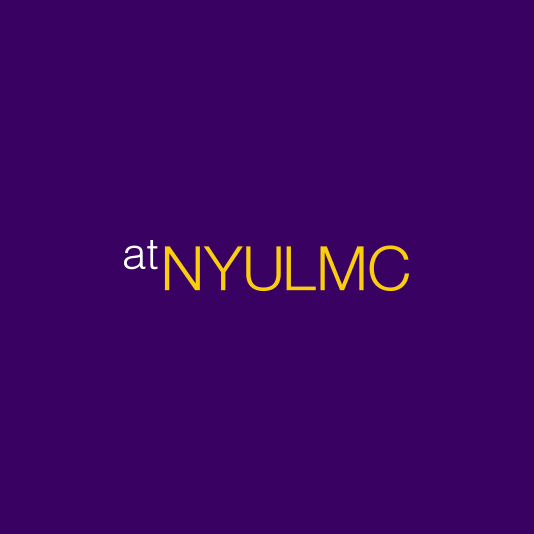Q. I received a file called launch.ica what am I supposed to do with it?
A. You’ll need to download and install Citrix to open the file. See http://atnyulmc.org/help-documentation/downloads
If you are having issues launching a Citrix application after installing, you may have inadvertently associated the launch.ica file with another application eg Internet Explorer.
- Go to your downloads folder and locate launch.ica file, right click, select Open with…
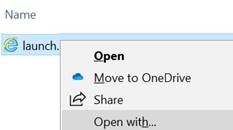
- Select Citrix Connection Manager and check the box Always use this app to open .ica files.
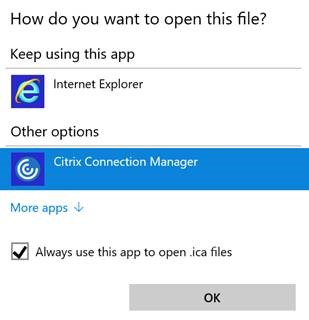
Q. Why isn’t the “remember me” option working on a Mac?
A. It is likely due to one of these reasons:
- You may be using the old version of the Big IP, click here to download the supported version.
- If you had previously configured Duo to automatically push a notification to your device, please immediately cancel the action when it appears, and then dismiss the subsequent dialog. You may then select the “Remember me for 90 days” option. You may be required to scroll the window to see all available options.
You may then select the Remember option. You may be required to scroll the window to see all available options. - You are using another browser or device than what was initially configured and it needs to be selected there again
- The cookies were cleared or some other setting modified which prevents the option from being stored to your browser cookies
- The previously remembered timeframe has elapsed and the option needs to be selected at your next login
- The browser is set to delete history on Exit. In Internet Explorer, the box should be unchecked OR the remember me box was never actually checked.
- Go to Tools > Internet Options
- Uncheck "Delete browsing history on exit"
Q. Why can't I see the entire Duo window or expand it on my Mac?
A. This is a known limitation of the Advanced Access App at the present time. The advanced access app is of a fixed size and you may be required to scroll to see all options for Duo.
Q. Why isn’t the “remember me” option working on a PC?
A. It is likely due to one or more of these reasons:
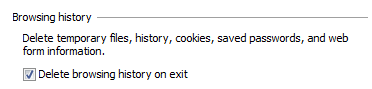
Q. I’m having issues using the NYU Langone advanced access app
A. Please review the steps starting at launching the app for the affected platform NYU Langone Advanced Access App
If there are issues getting to a connected state:
On a PC exit the client by clicking the up arrow (show hidden icons) in the lower right of your screen, right click the f5 icon and exit. Check for and apply available OS/ Security Windows updates, restart and try again.
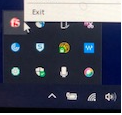
On a Mac, check for and apply available OS/ Security software updates, restart and try again.