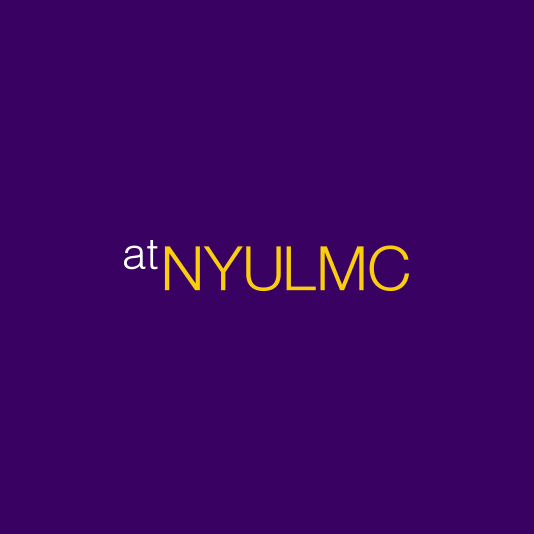This document describes the features of the Network Desktop compared to the Local PC you use in the office.
|
Local PC |
Network Desktop |
|
Persistent & Personal - User can make changes, install apps, change desktop settings |
Non-Persistent – Shared Desktop by multiple users
|
|
Physical Desktop – interactive use |
Virtual Desktop – Use Citrix Receiver to access the Network Desktop |
Similarities
Core Apps available on Network Desktop and Local Desktop
The above applications will be accessed from Start / Programs
- Office 2016 (Word, Excel, Outlook, Access, PowerPoint, OneNote, Publisher)
- OneDrive
- Acrobat Reader DC
- Cisco Jabber
- DNA Star
- End Note
- IBM SPSS
- Mozilla Firefox
- Phillips Intellispace Pacs/Radiology
- Webex Teams
- Webex
- X2go
- Visio
Citrix apps within Network Desktop started from Citrix Receiver
- Citrix Applications you are currently entitled to run (e.g. Epic, Muse, HCLL, OnBase, etc.) will be present in both places and found within the Citrix Receiver.
- Adobe Pro DC (newly added)
- Chrome Browser – (Currently setup only to access HR/Finance Agent portal users ONLY)
Drive Mappings/Share access
H drive access—personal Folders
All that are mapped in with Domain logon scripts (e.g. G Drive) will carry forward into Network Desktop.
Differences
- Restrictions on PC (customizing Windows behaviors, Control panel access, run Command, etc.)
- No ability to install software by the user unlike a one-one PC.
- Lack of ability to browse network shares and drives, local file storage on the PC
- No Local Administrator access available for accessing command prompt, running PowerShell scripts, etc.
- Links and drive mappings made manually by users on Local PC will not carry forward into Network Desktop. These will have to be re-mapped with the “Reconnect at Logon” option.
- These will have to be remapped inside Network Desktop and will be retained in future Network Desktop sessions.
- Local application shortcuts made on the Desktop and other folders may not be valid in Network Desktop, because those Application paths aren’t valid because they are on different physical machines.
- Microphone and Camera access for WebEx, Jabber, etc. not available in Network Desktop
Miscellaneous
Timeout:
Network Desktop has a 2 Hour Idle Timeout – Once the timeout triggers, the user’s sessions will disconnect and all apps will close. User data not currently saved will be lost. However, some applications liked MS-Office are AutoSaved. As a best practice, you should always ensure your data is saved if you plan to be away from your Network Desktop for long times.
Installing applications:
The network desktop comes pre-installed with common business productivity applications listed above. Some programs and websites that require ActiveX or Java versions, or Chrome with some exceptions may not be available and cannot be added by users.
Contacts:
Local PC: End User Device Engineering
Network Desktop: Citrix Engineering